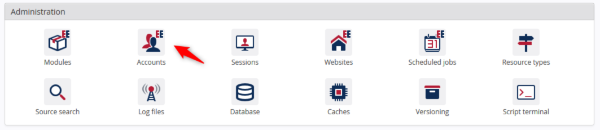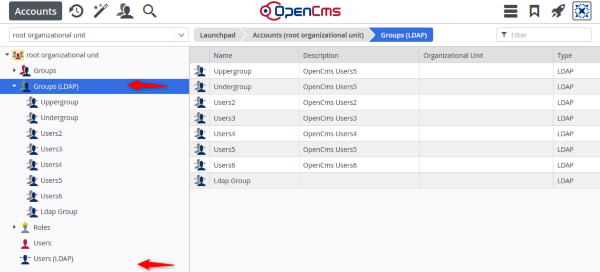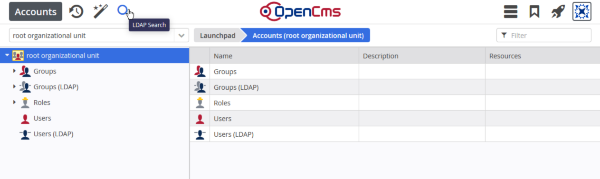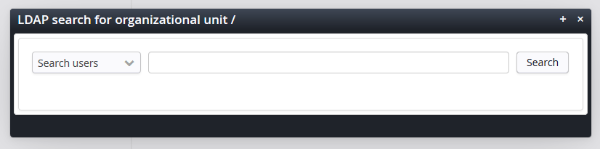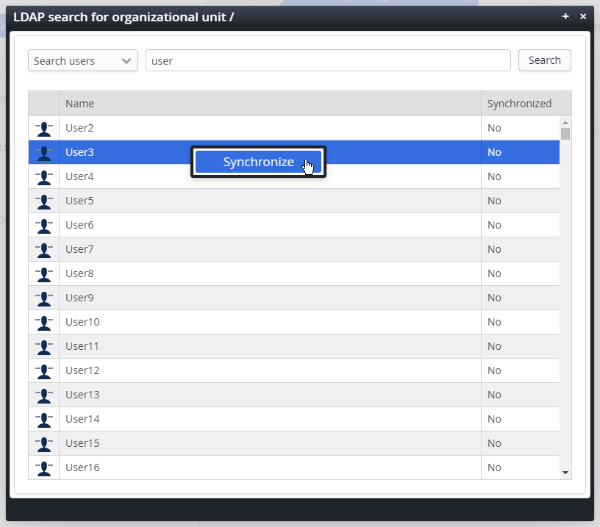Note that the users and groups synchronized from LDAP are always shown separately from the "normal" OpenCms users and groups; they are never mixed together. For each organizational unit, the tree on the left has the additional entries "Groups (LDAP)" and "Users (LDAP)", which allows you to show the groups or users for that organizational unit.
Synchronized LDAP users and groups can be managed like other users and groups, but with some restrictions. For example, LDAP users' attributes are not editable, unless they are specifically configured as editable in the ocee-ldap.xml configuration. Also, LDAP users' membership in LDAP groups can not be changed through the OpenCms workplace, since the group membership is supposed to be automatically updated each time the user is synchronized. LDAP users may be manually assigned to non-LDAP ("standard" OpenCms) groups.
The LDAP Connector adds an artificial group of which all synchronized LDAP users are members. This group is called "LDAP Group" by default.